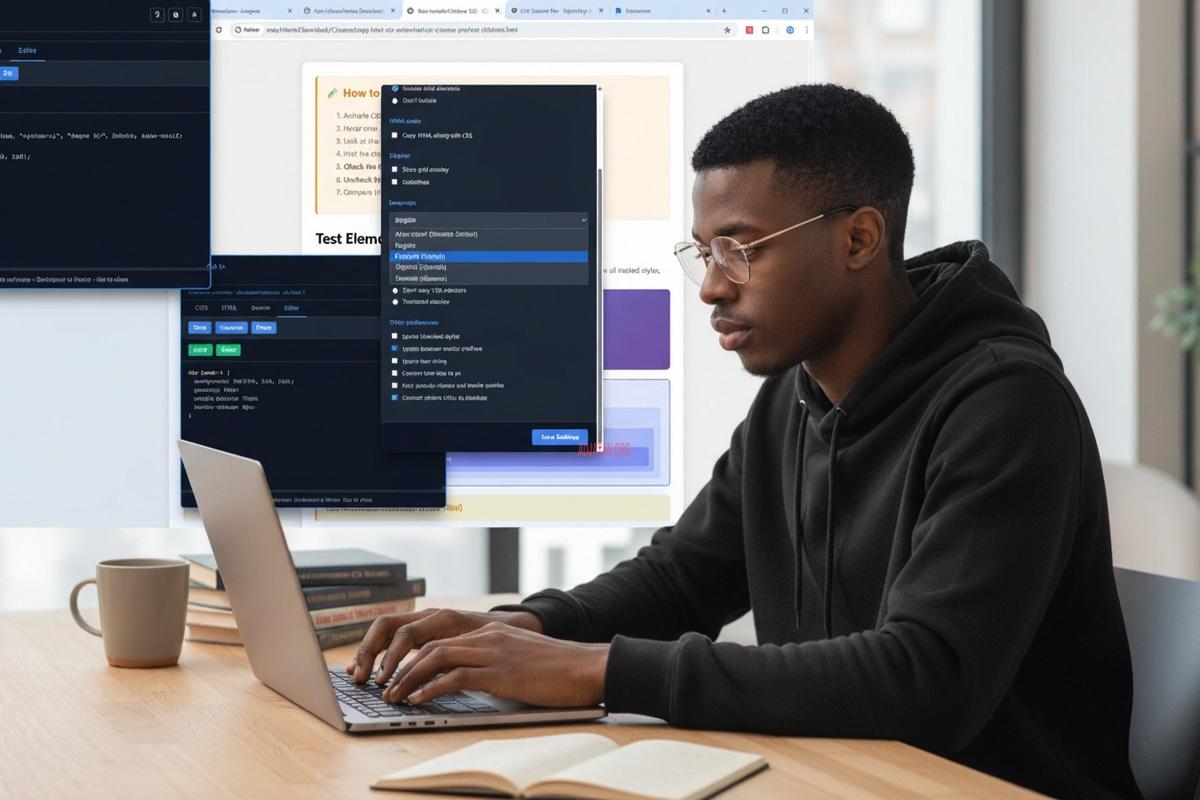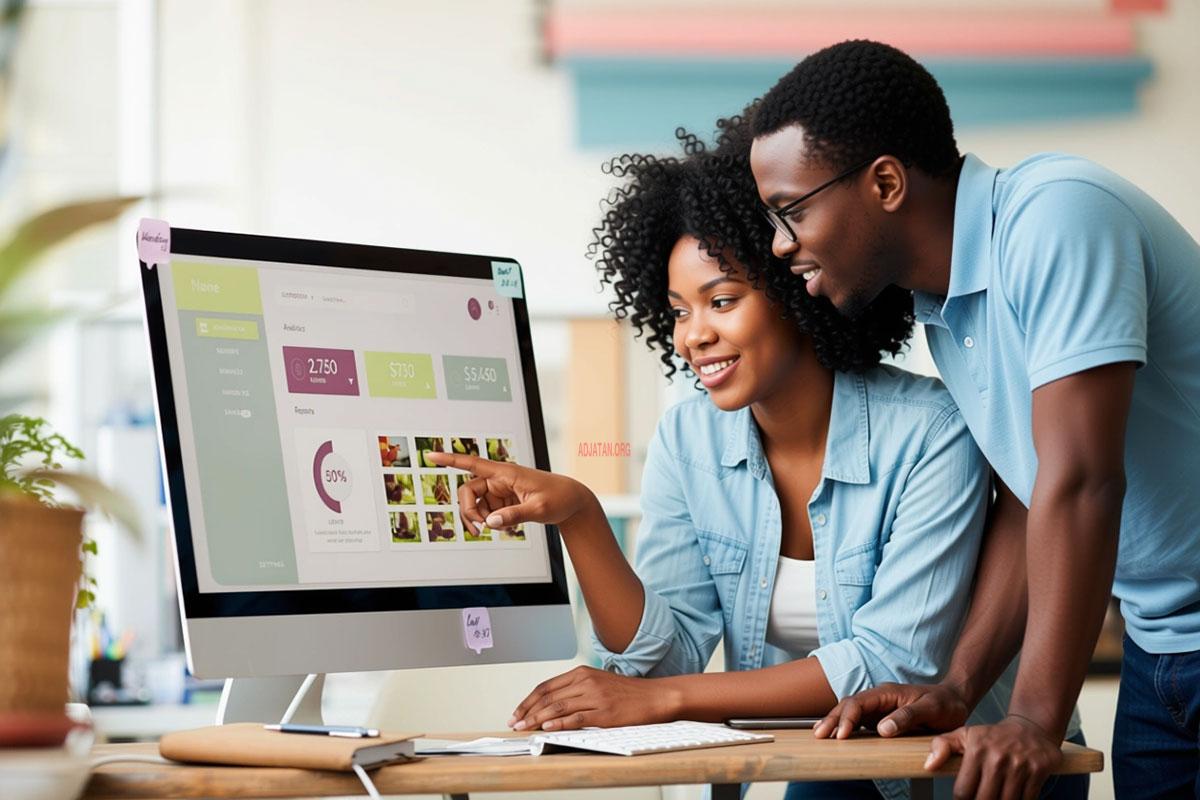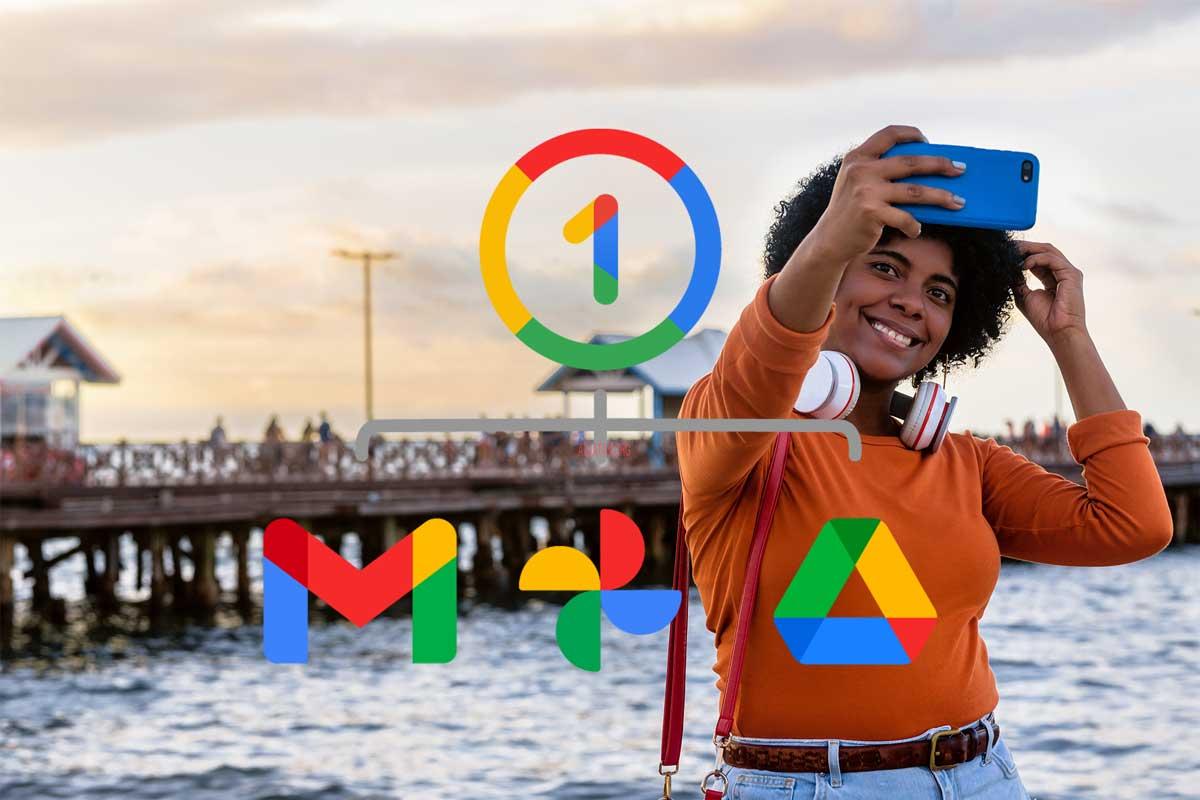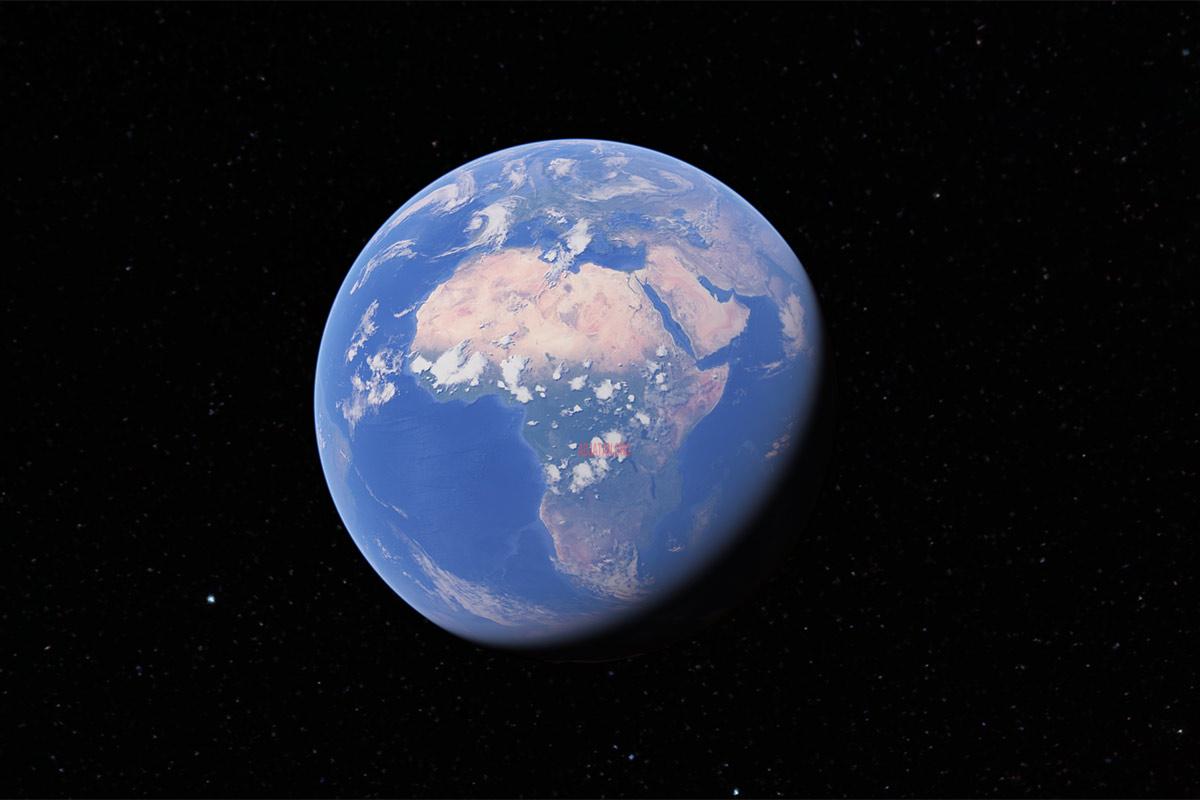Setting up a home Wi-Fi network may seem complicated, but with the right information, you can secure your network and optimize its performance. This guide will help you configure your Wi-Fi, choose a name, determine network visibility, and understand different security protocols.
Choosing a Name for Your Wi-Fi Network (SSID)
The name of your Wi-Fi network, or SSID (Service Set Identifier), is what devices see when they search for available networks. Choose a unique and recognizable name, but avoid using personal information like your name or address. You can opt for serious names like "HouseNet" or "FamilyNetwork," or more humorous ones like "NotFreeWiFi," "YouShallNotPass," "Password123," or "WiFiFiFofum."
Visible or Invisible Network
You can choose to make your network visible or invisible. A visible network appears in the list of available networks, while an invisible network requires manually entering the SSID. Although making your network invisible can add a layer of security, it's not foolproof as tools can still detect hidden networks. Additionally, some devices might flag a hidden SSID as a sign of a potentially vulnerable network.
Securing Your Wi-Fi Network
Securing your Wi-Fi network is essential to protect your data and prevent unauthorized access. The main security protocols are WEP, WPA, WPA2, and WPA3. WEP is easy to configure but offers very weak security and is easily bypassed. WPA is an improvement over WEP but is less secure than WPA2 and WPA3. WPA2 is the current standard, using strong AES encryption, but can still be vulnerable to certain attacks. WPA3 is the latest security standard, offering better protection against attacks, though it might not be compatible with older devices.
Protecting Your Wi-Fi Network with a Password
Using a strong password is crucial to protecting your network. Avoid obvious passwords like "password123" or "12345678." Use a combination of uppercase and lowercase letters, numbers, and special characters. For example, "H0m3N3t!2024."
Risks of an Unprotected Network
An unprotected Wi-Fi network allows anyone to connect without a password, posing several risks. Your neighbors might use your connection, slowing down your network. Intruders can access your connected devices, steal personal information, or install malware. Additionally, if someone uses your network for illegal activities, you could be held responsible.
Managing Network Access
Providing access to your network should be done cautiously. Use a guest network, a feature offered by most routers, which is separate from your main network and provides limited access. Regularly change your password to maintain security. Monitor the devices connected to your network and disconnect unknown devices.
Router Installation Guides by Manufacturers
To help you set up your Wi-Fi network, here are links to installation guides from major router manufacturers:
- Netgear Installation Guide
- Linksys Installation Guide
- TP-Link Installation Guide
- ASUS Installation Guide
- D-Link Installation Guide
Feel free to ask if you have any more questions or need further assistance with your Wi-Fi network setup!