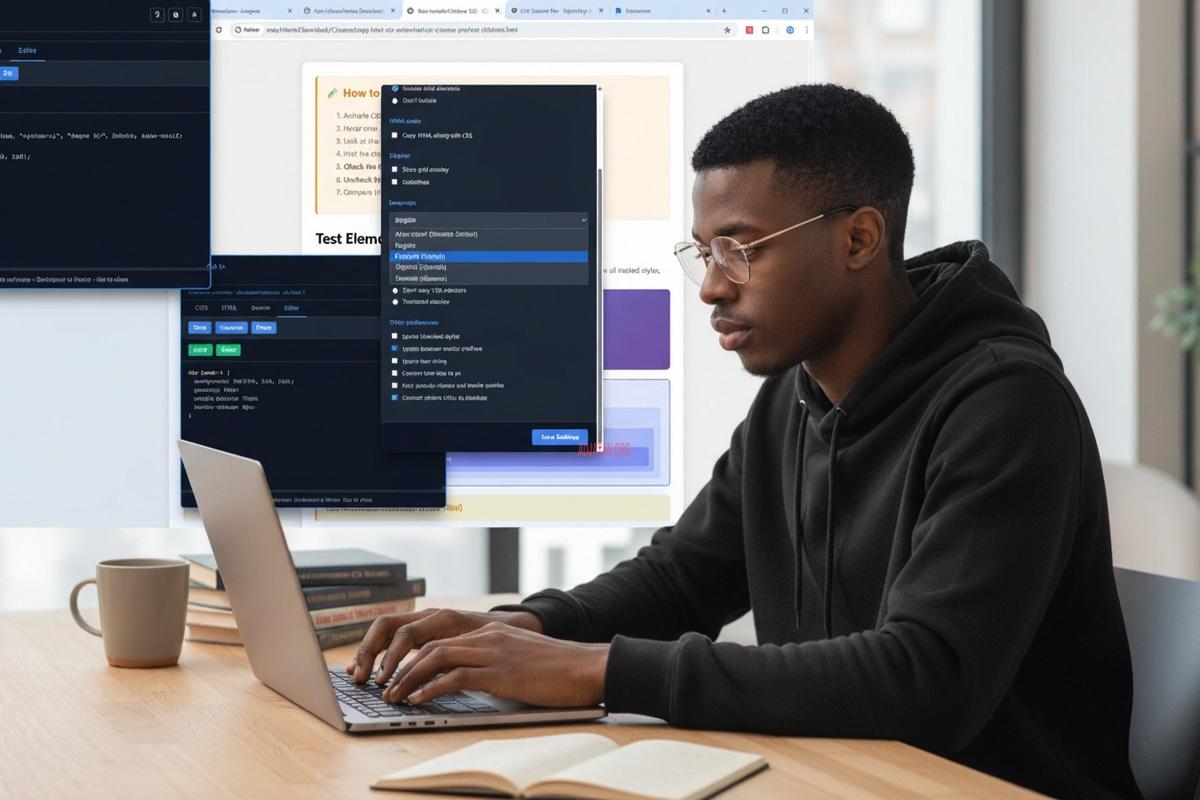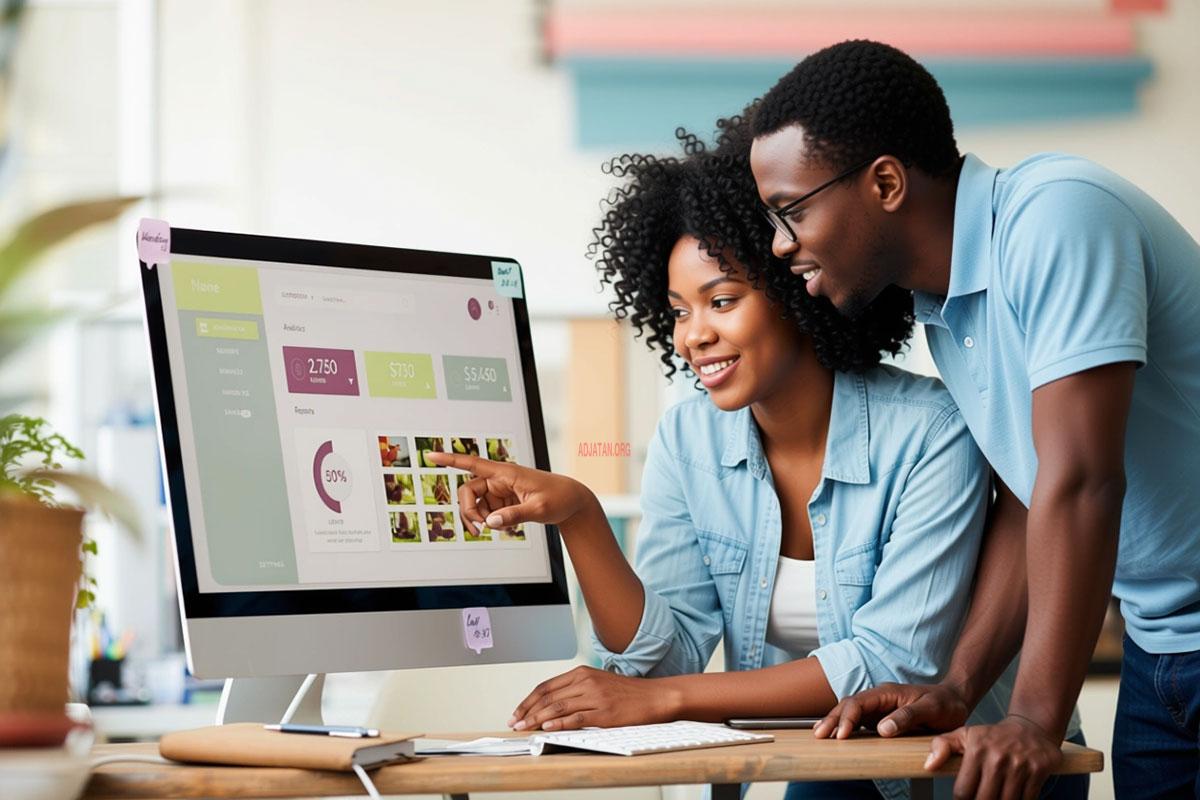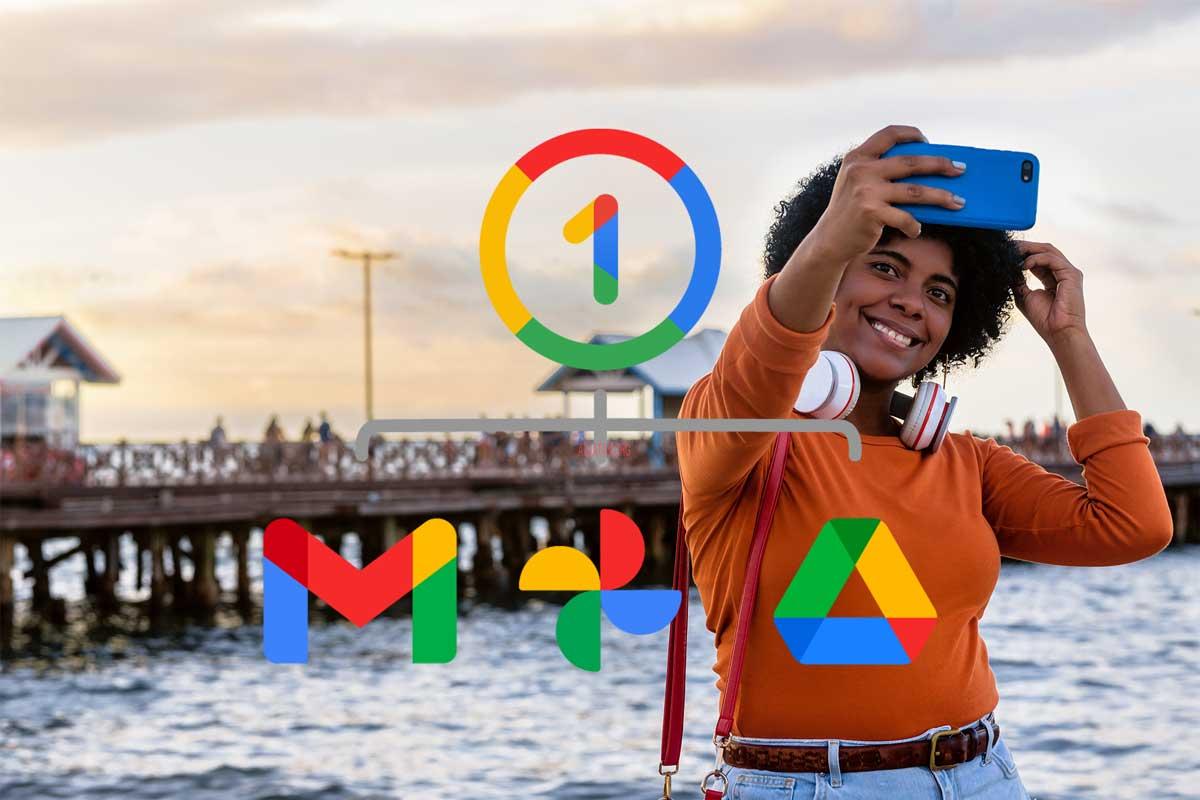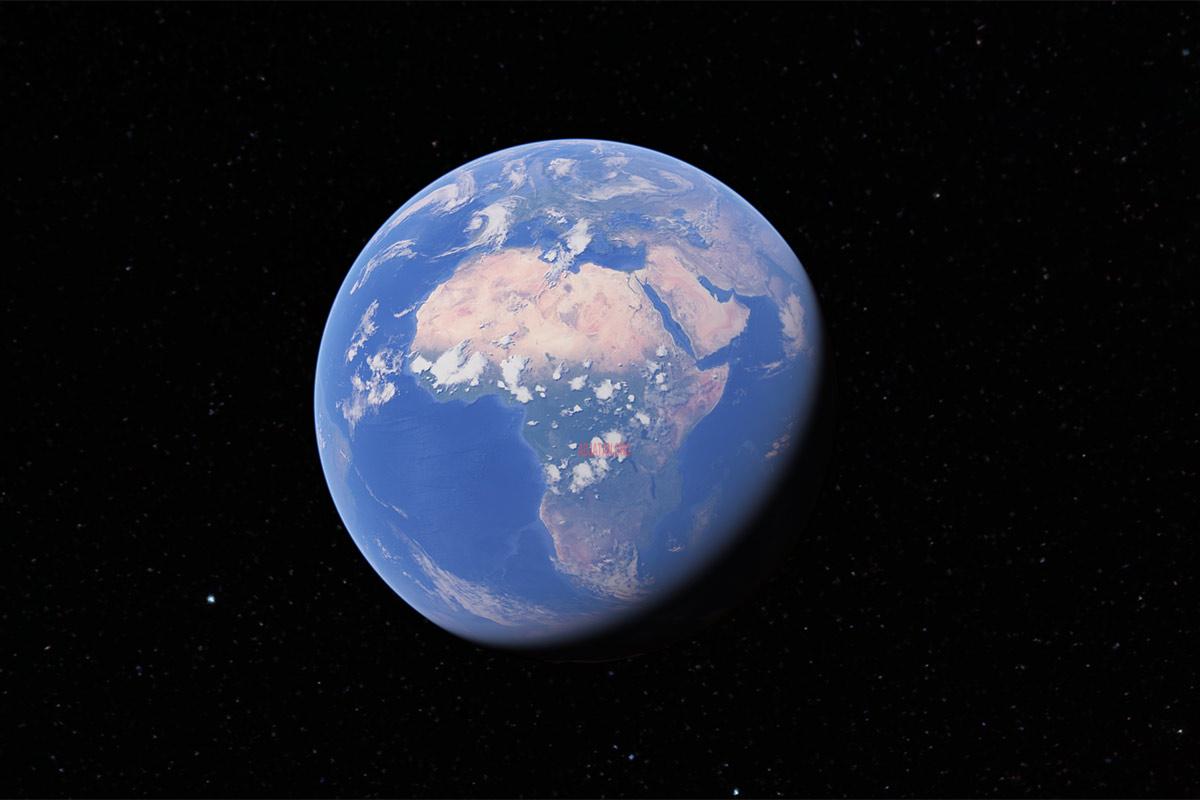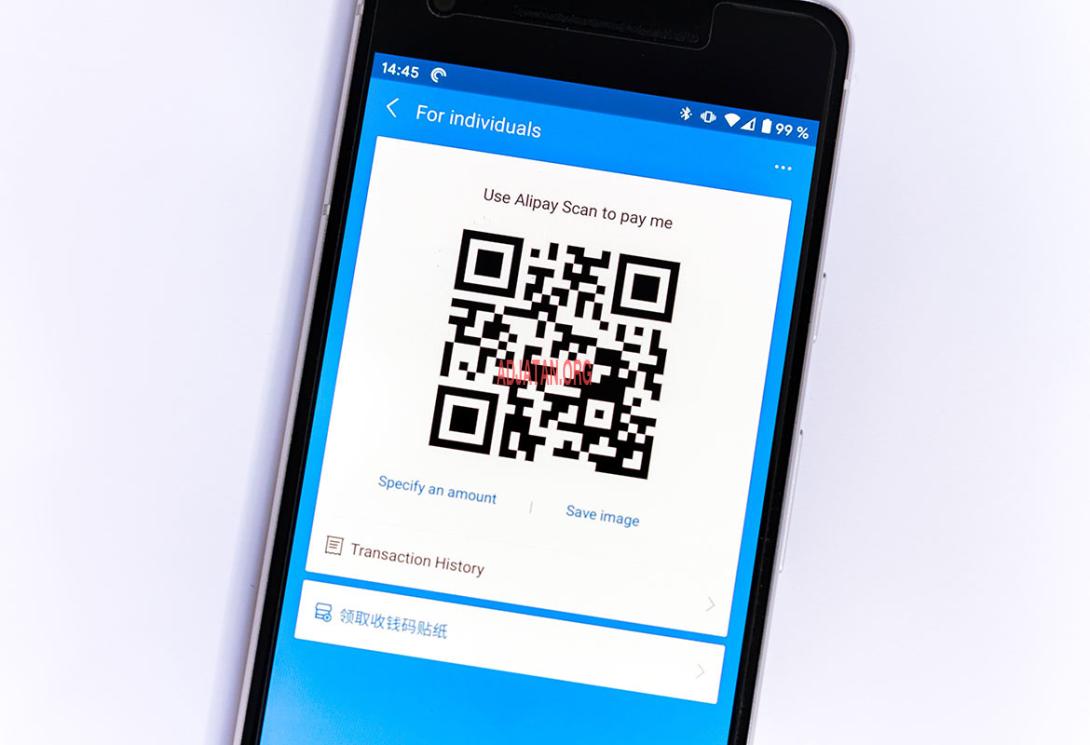
QR codes (Quick Response codes) have become increasingly popular and are now a ubiquitous part of our daily lives. Here are some examples of how QR codes are being used:
- Contactless payments: QR codes are being used as a convenient and secure way for consumers to make contactless payments. By scanning a QR code, customers can make payments using their mobile devices.
- Advertising: QR codes are being used in advertising campaigns to provide customers with additional information about a product or service. By scanning a QR code, customers can access product information, promotions, or special offers.
- Event tickets: QR codes are commonly used as electronic tickets for events such as concerts, movies, and sports games. Scanning a QR code allows the customer to access their ticket without the need for a physical ticket.
- COVID-19 contact tracing: QR codes are being used as a contact tracing tool during the COVID-19 pandemic. Customers are required to scan a QR code upon entering a venue or business, which helps track potential exposures to the virus.
- Loyalty programs: QR codes are being used in loyalty programs to reward customers for their purchases. By scanning a QR code at the time of purchase, customers can earn points, discounts, or other rewards.
Overall, QR codes have become an integral part of our lives, providing convenience and efficiency in various aspects of daily living.
QR codes can contain various types of data, including URLs, text, email addresses, phone numbers, SMS messages, contact information, Wi-Fi network credentials, and more.
To generate a QR code for any of those purposes, you can use an online QR code generator tool, which is widely available on the internet. Here are the steps to generate a QR code using an online QR code generator:
- Visit this online QR code generator website.
- Choose the type of content you want to encode in the QR code, such as Text, Email, Location, Phone, SMS, WhatsApp, Skype, Zoom, Wi-Fi, V-card, Events, PayPal, or Bitcoin.
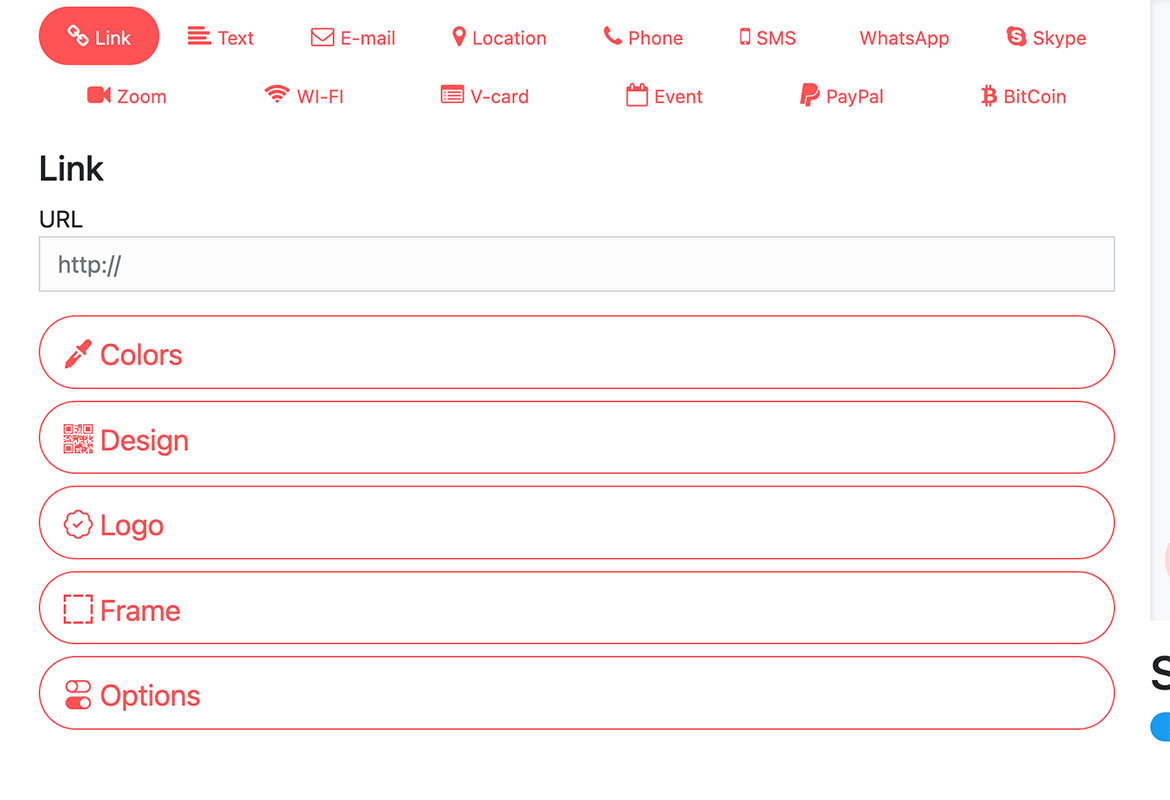
- Enter the relevant details for the chosen content type. For example, if you selected Text, enter the text you want to encode in the QR code.
- Customize the appearance of the QR code if desired, such as by changing the color or adding a logo.
- Generate the QR code and download it as a PNG, PDF or SVG image.
- Print or display the QR code as needed for others to scan and access the encoded content.
Note that some QR code generators may have additional or different steps, but the overall process is similar.